
Starfield is now ours to enjoy and explore, but it can be overwhelming diving into a game that offers such a vast galaxy. You may find yourself swiping every in-game item in a bid to be prepared for anything. Managing your Inventory Mass is an important aspect of Starfield though - and utilising your ship’s inventory is something you’re going to need to learn to take advantage of sooner rather than later.
Starfield features encumbrance limits. This means your character can only carry around so much gear before they become ‘encumbered’. If you’re encumbered, you won’t be able to fast travel. You’ll also only be able to run or jog for a very short period of time before running out of oxygen - and no one wants to be limited to walking. You can view your Inventory Mass by selecting Menu on your Xbox controller to open up the main UI screen. Inventory Mass is listed in the bottom right corner. You become encumbered when this number is exceeded.
Take a look at Starfield in action below.
You’ll be able to increase your Inventory Mass via the skill tree, but you’ll also need to become an item management master. On occasion, you may be forced to drop items or sell them on at Trade Authority outlets and terminals. If you want to hold on to your items though, as they will likely be needed later in crafting, you can take advantage of your ship’s inventory - and there are a number of ways to access it.
Advert
How do I access my ship’s inventory in Starfield?
There are a number of ways to access your ship’s inventory, although the easiest method is not all that obvious to spot. Once aboard the Frontier, the ship you’re gifted at the start of the game, walk towards your pilot’s chair in the cockpit. On the wall, to the side of your chair, is a control panel screen situated on the left side (if you’re looking towards their chair).
Use your right analogue stick to hover over this. It’ll then indicate that it’s the Cargo Hold and you’ll be able to see everything stored inside. Press A to take an item out, or press X to transfer extra items into the hold. After pressing X, press LB to open your regulatory inventory. From here, you can select an item and then press A to store it in your ship’s hold.
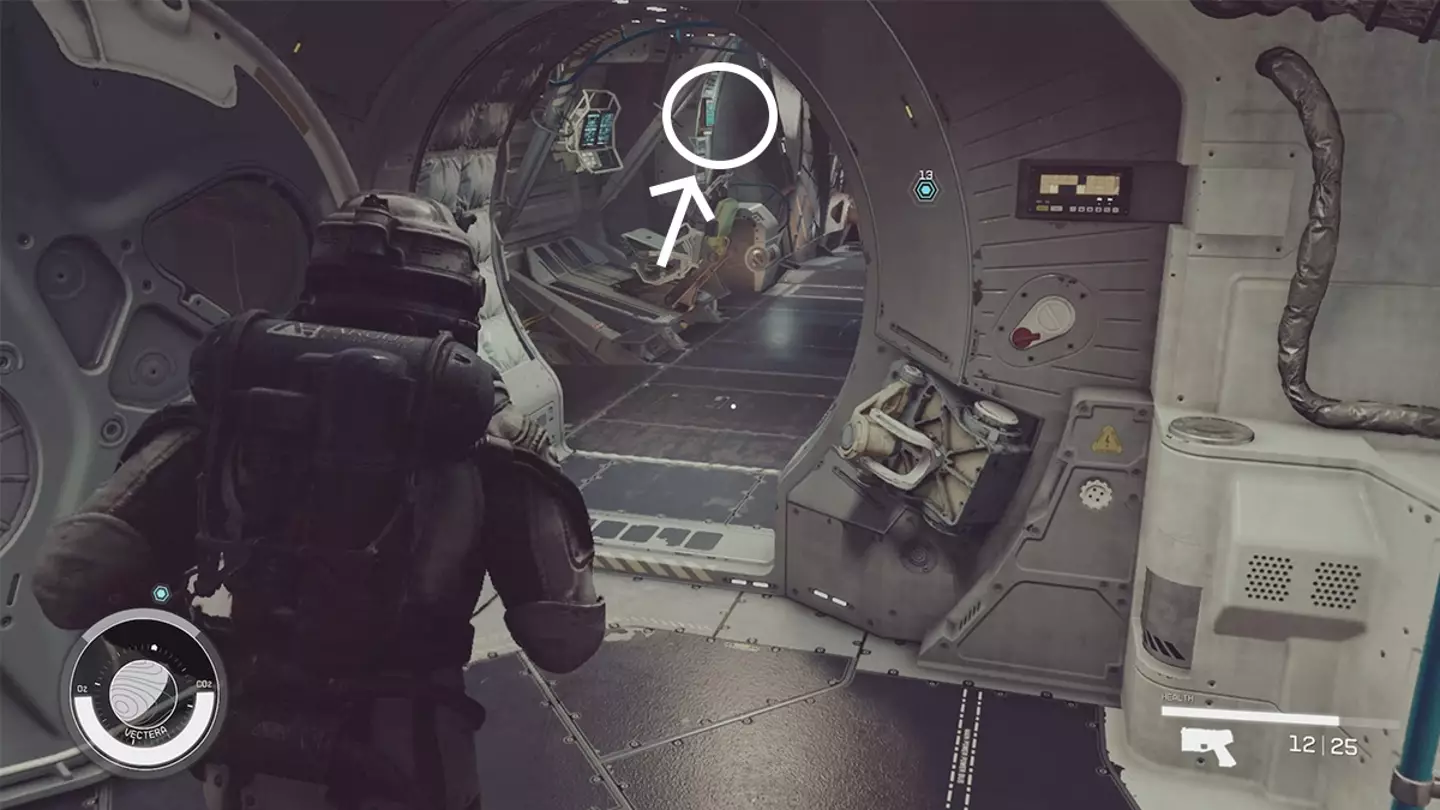
Crafting and Research Stations pull items from both your personal inventory and your ship’s inventory, so you don’t need to worry about this. As such, it can be helpful to store all of your crafting resources in your ship, keeping your personal inventory for weapons, healing items and such like.
Advert
Alternatively, when inside your ship, you can open your ship’s inventory via your regular inventory. Press Menu and then select your inventory in the bottom right corner. By pressing LB, the page will switch to your ship’s inventory.
Featured Image Credit: Bethesda